-
Electronic >
Multiverse® Wireless DMX/RDM QolorFLEX® LED Tape and Accessories QolorFLEX® Dimmers DMXcat-E™ (New!) and DMXcat® Multi Function Test Tool RadioScan® Spectrum Analyzer QolorPoint® Wireless LED Uplighter Aquafog 3300™ Aquafog 3300™ Accessories Broadway Music Stand Light DMX Iris Projector Dowser Legacy Products
-
Beam Control >
Moving Light Accessories Top Hats Accessory Holder Adapter Barndoor Beam Bender Blacktak™ Light Mask Foil Color Extender Color Frame Concentric Ring Donut Drop-In Boomerang Drop-In Iris Egg Crate Louver Glass Holder Image Multiplexer™ Lighting Shield Mainframe Sandwich Holder Chroma-Q Color Force / Color Kinetics Accessories
- Hardware >
- Software >







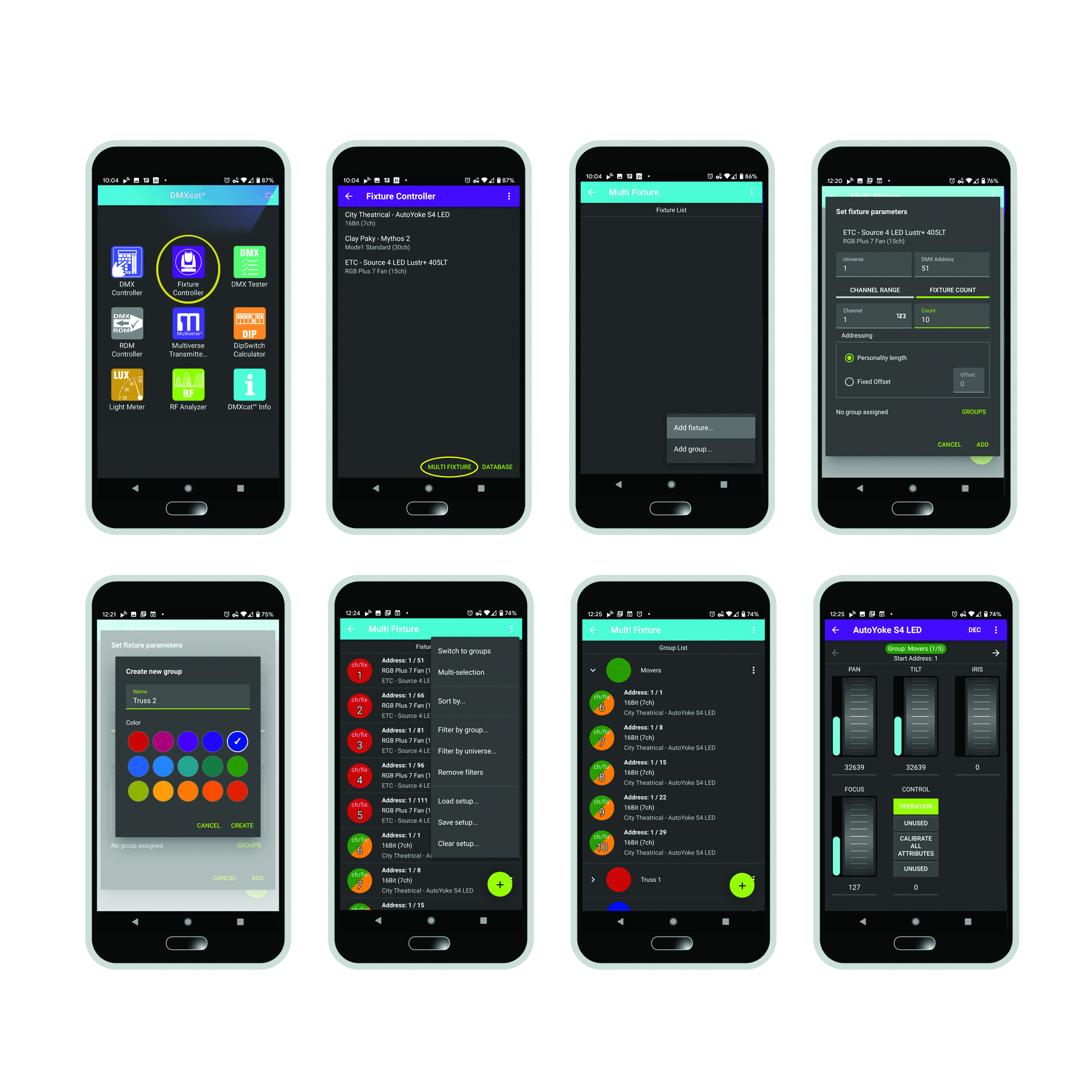
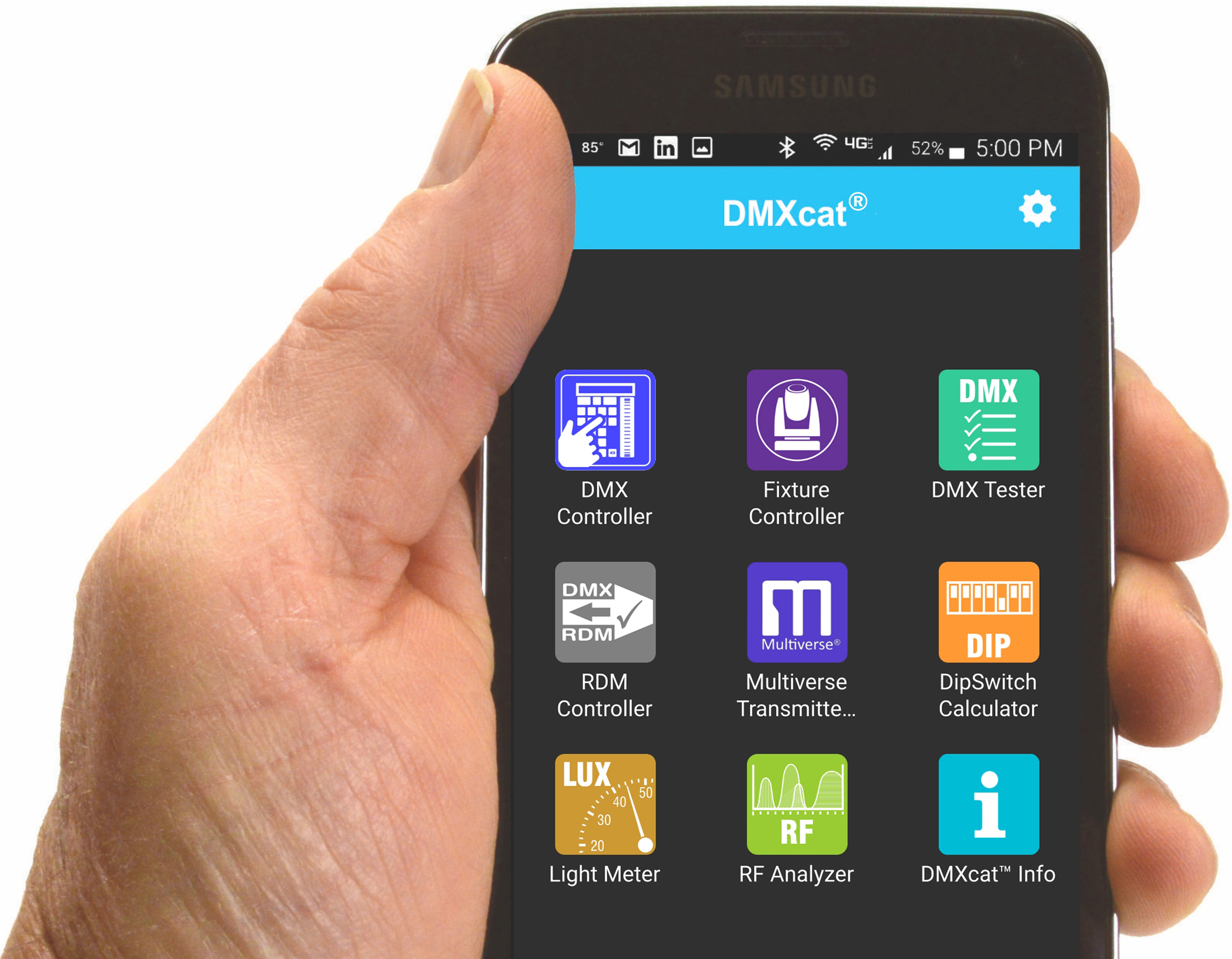
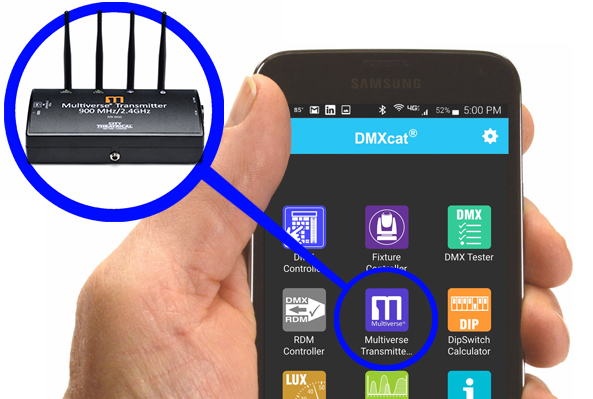



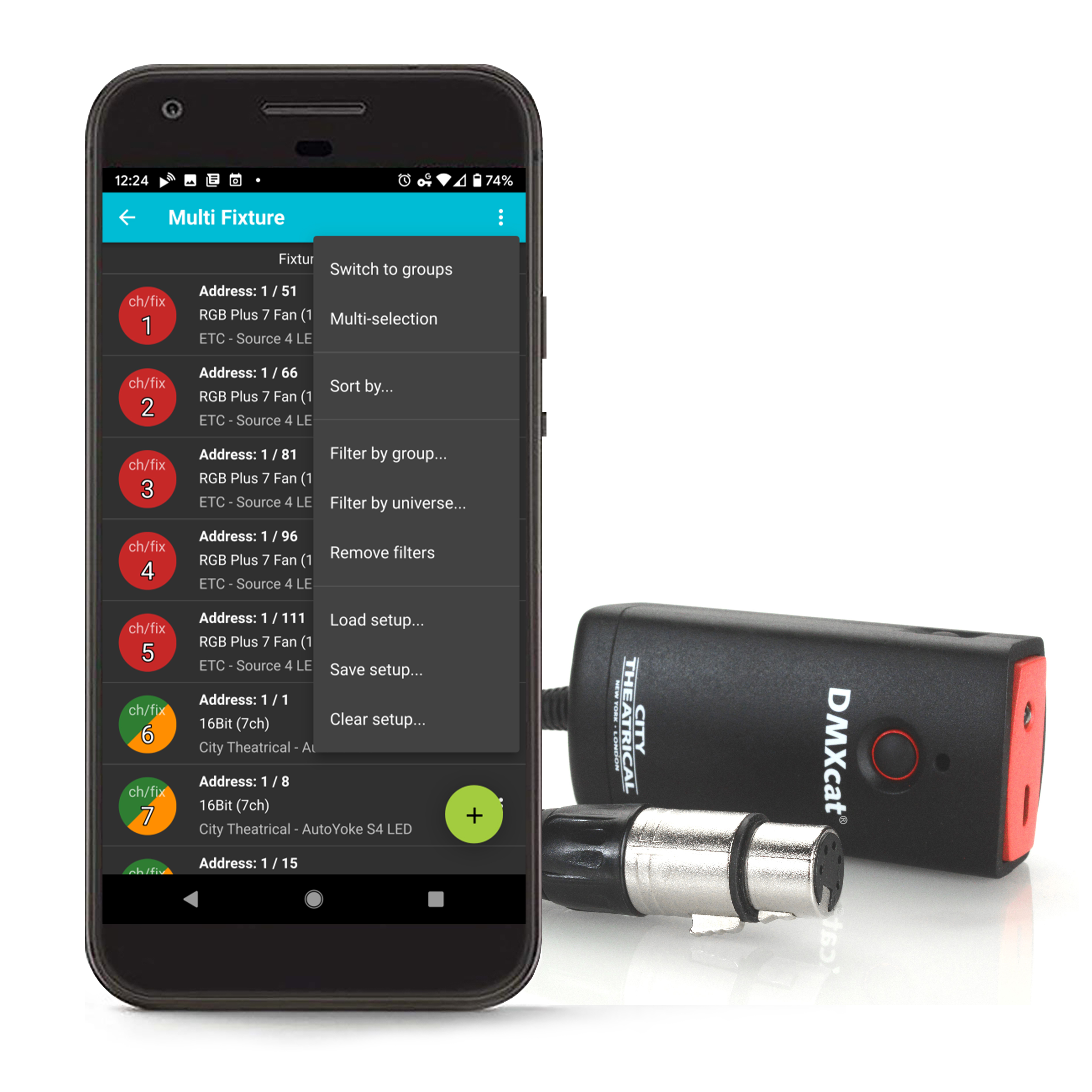
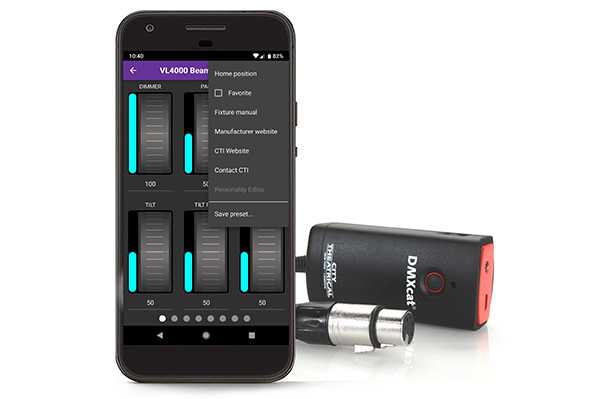



































DMXcat-E™ (New!) and DMXcat® Multi Function Test Tool
City Theatrical‘s new! DMXcat-E™ (P/N 6100) is an expansion to City Theatrical’s DMXcat® Multi Function Test Tool system of solutions that allows for Ethernet control of a lighting fixture. In addition to all the functions DMXcat users currently enjoy, including utilization of the DMXcat free smartphone application for iPhone and Android to plan, install, operate, and maintain theatrical and studio lighting equipment, DMXcat-E allows users to view and send Ethernet protocols, including ArtNet and Streaming ACN (sACN).
The new! DMXcat-E also allows users to perform cable testing of 5-pin XLR and Ethernet cables via an included external remote. DMXcat-E can read SMPTE timecode as well as MIDI timecode and regular MIDI for audio and other entertainment projects. DMXcat-E uses bookmarking of timecode and save to file functions for ease of use. DMXcat-E also allows users to view DMX timings and PoE voltages. The DMXcat-E hardware is complete with a flashlight, buzzer, and USB-C charging. As more manufacturers implement RDM Net into their fixtures, the DMXcat-E is ready to be the essential test tool for the future of lighting.
City Theatrical‘s DMXcat® Multi Function Test Tool system is designed for use by the lighting professional who is involved with the planning, installation, operation, or maintenance of theatrical and studio lighting equipment. The system consists of a small hardware interface device and a suite of mobile applications. Together, they combine to bring DMX/RDM control plus several other functionalities to the user’s smartphone for use wherever and whenever they are needed. Developed with input from designers and technicians, the DMXcat is an indispensable tool for lighting users.
DMXcat can function in seven languages: Spanish, French, German, Italian, Korean, Japanese, and English. DMXcat works with Android and iPhone. Download the free DMXcat app to pair with your DMXcat hardware here (requires Android OS 6.0+ or Apple iOS 11+):
DMXcat hardware is built into every Multiverse® Transmitter. This means you can now access, configure, and control your Multiverse Transmitter with the free DMXcat app. DMXcat technology means that you no longer have to touch or even be close to your Multiverse Transmitter to make changes to it. Update your current DMXcat app or download it today to connect your Multiverse Transmitter.
Visit the DMXcat Quick Start Guide to get started with DMXcat Multi Function Test Tool.
DMXcat’s Multi Fixture feature includes a patch that can be implemented to group and control lighting fixtures together to save time and improve workflows. This patch also allows users to assign numbers to channels or fixtures, which can be useful in creating a consistent and simplified numbering system between creative and technical teams of a given production or installation project. DMXcat users can use the patch to save, name, and re-load setups across various rigs, for use on future projects. To learn how to get started, read the Getting Started with Multi Fixture PDF.
DMXcat-E, DMXcat, and DMXcat Accessories by Part Number:
| Part Number | Product Image | Product Name | ||
| 6100 |  | New! DMXcat-E | ||
| 6000 |  | DMXcat with XLR5F Connector | ||
| 6005 |  | XLR5M to RJ45 Adapter | ||
| 6006 |  | XLR5M to XLR3F Adapter | ||
| 6007 |  | XLR5M to XLR5M Turnaround | ||
| 6008 |  | XLR5M to XLR3M Turnaround | ||
| 6009 |  | DMXcat Belt Pouch (for P/N 6000 only) | ||
| 6010 |  | USB to Micro USB cable, 6" |
DMXcat technology is covered by U.S. Patent # 10,129,964 B1 and other U.S and foreign patents pending.
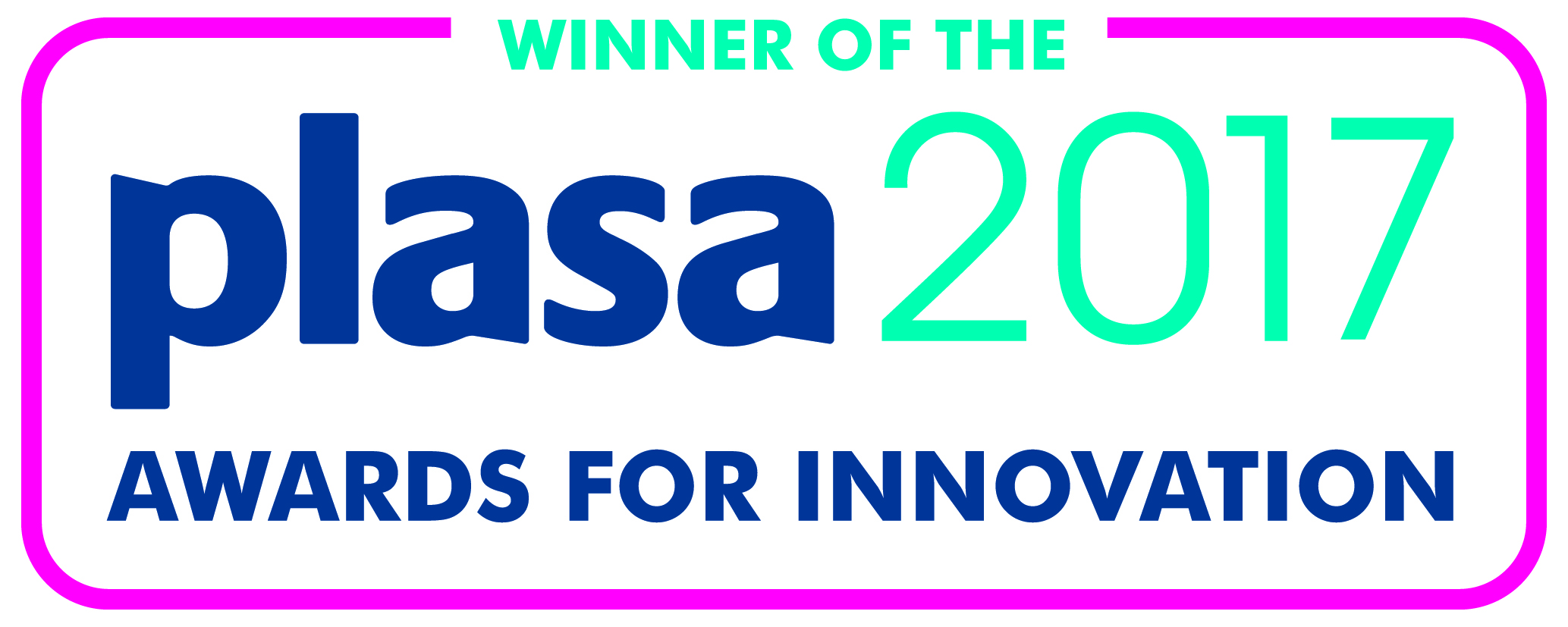 |  |  |
What are people saying about DMXcat?
⭐⭐⭐⭐⭐ | ⭐⭐⭐⭐⭐ | ⭐⭐⭐⭐⭐ | ||
| "[DMXcat is a] great test tool. RDM is a wonderful thing." - W.B. | "I don't know how you can do a DMX job without it.” – F. B. | "[DMXcat is] a very reliable DMX device with RDM capability at a reasonable price.” – J. K. | ||
⭐⭐⭐⭐⭐ | ⭐⭐⭐⭐⭐ | ⭐⭐⭐⭐⭐ | ||
| “This product is the perfect tool for any theater lighting professional. A must have for anyone who deals with DMX on a daily basis.” - T.D. | “[DMXcat] does exactly what it's supposed to. If you are installing or troubleshooting DMX lighting this tool is wonderful addition to your toolbox.” – A.C. | “This item, [DMXcat], has been indispensable for troubleshooting. Amazing preloaded products in it, which makes it easier to connect to lighting equipment to test and use.” - V.S. | ||
⭐⭐⭐⭐⭐ | ⭐⭐⭐⭐⭐ | ⭐⭐⭐⭐⭐ | ||
| “[DMXcat is] an invaluable tool. Has saved me countless hours troubleshooting, which saves money, which makes everybody happy.” – T.D. | "Why didn’t I buy one of these sooner? It’s so handy to be able to test the rig without dragging out a whole console, change the PWM of a fixture without borrowing a lift, or verify the signal at the end of a DMX line.” – D.J. | "Worth every penny, it will plug into any light and make it function. DMXcat is a diagnostic tool for lighting guys. If you have a light that does not work correctly. You can trouble shoot the light and the DMX system in 3 minutes flat. Awesomeness!” – A.X. | ||
⭐⭐⭐⭐⭐ | ⭐⭐⭐⭐⭐ | ⭐⭐⭐⭐⭐ | ||
| “The DMXcat did exactly what it claimed to do and it was easy to get new fixtures added to the database. Wonderful tool.” – R.O. | "This item has been indispensable for troubleshooting both the DMX controller and DMX props. The app is highly intuitive, and the company is very responsive to emails.” – K.A. | "I love how [DMXcat] has preloaded products in it, which makes it easier to connect to lighting equipment to test and use.” – B.L. | ||
⭐⭐⭐⭐⭐ | ⭐⭐⭐⭐⭐ | ⭐⭐⭐⭐⭐ | ||
| "[DMXcat is a] must have for any lighting technician.” – A.K. | "[DMXcat is a] fantastic product that saved me multiple times.” – P.K. | "[DMXcat is a] very useful tool! Easy to use and carry around.” – H.M. | ||
⭐⭐⭐⭐⭐ | ⭐⭐⭐⭐⭐ | ⭐⭐⭐⭐⭐ | ||
| "[DMXcat] changed my life.” – J.C. | "[DMXcat is a] nice tool to have.” – K.F. | “[DMXcat] works great, exactly what I needed to address RDM fixtures.” – K.T. | ||
⭐⭐⭐⭐⭐ | ⭐⭐⭐⭐⭐ | ⭐⭐⭐⭐⭐ | ||
| "[DMXcat is an] amazing product for a Lighting professional. A must have!” – J.S. | "This [DMXcat] is incredible. How did I ever live without this?” – B.M. | “[DMXcat is a] very awesome product. Have used it non-stop. Highly recommend this gadget.” – L.G. |
Additional Information
DMXcat-E:
- Allows for Ethernet control of a lighting fixture
- View and send Ethernet protocols, including ArtNet and sACN
- View DMX timings and PoE voltages
- Perform cable testing of 5-pin XLR and Ethernet cables via included external remote.
- Read SMPTE timecode, MIDI timecode, and regular MIDI
- Bookmark timecode
- Save to file functions for ease of use.
- Comes with a flashlight, buzzer, and USB-C charging.
- Includes all the functions DMXcat users currently enjoy, including utilization of the DMXcat free smartphone application for iPhone and Android
- As more lighting manufacturers implement RDM Net into their fixtures, the DMXcat-E is the essential test tool for the future of lighting
DMXcat:
- Interface device is a compact battery powered device unit
- Bluetooth LE technology for communication with smartphone/ applications
- 5 pin XLRF connector/ cable assembly allows it to be connected to a point in a DMX data chain
- USB to Micro-USB cable and charger
Hardware
The DMXcat’s interface device is a compact battery powered unit which fits easily in a pocket or tool pouch or may be worn on a belt. It uses Bluetooth LE technology for communication with the smartphone/applications (up to 50’ range). Without the limitations of being physically connected, the user can move about the workspace as needed with his/her smartphone and run the various apps while still using the phone for on-the-job communication. The device’s 5 pin XLRF connector/cable assembly allows it to be connected to a point in a DMX data chain to allow testing and or control of the various DMX/RDM channel functions. It is charged using a standard USB to Micro-USB cable and charger.
Other features include a built-in LED flashlight, an audible alarm (for locating a misplaced unit), an LED Status indicator, and a removable belt clip.
Optional accessories include: XLR5M to RJ45 Adapter, XLR5M to XLR3F Adapter, XLR5M to XLR5M Turnaround, XLR5M to XLR3M Turnaround, Belt Pouch.
Software Applications
There are currently seven apps available or in development for use with the DMXcat system. Apps are available through Google Play (Android) or the Appstore (iPhone).
Apps Included with the Basic configuration include:
- DMX Controller - a single universe (512) DMX channel controller with two user interfaces.
- Fixture Controller DMX - test app for multi-attribute fixtures with built in database of lighting fixtures.
- RDM Controller - App for bi-directional communication/control of RDM enabled devices.
- DMX Tester - Permits users to analyze and or adjust settings for transmitting or receiving DMX.
- RF Spectrum Analyzer (Android only) - For surveying and visualizing Wi-Fi networks.
- DIP switch calculator - This app simplifies the configuring of DIP switches used for setting DMX addresses.
- Light Meter (Android only) - Useful for setting light levels for on-camera use.
| Part Number: | 6000 | 6100 | ||
| Product Name: | DMXcat | DMXcat-E | ||
| Wireless Communication: | Bluetooth LE | Bluetooth LE | ||
| Range: | 50’ (15m) | 100' (30m) | ||
| Status LED indicator: | Yes, multicolor | Two multicolor status LED indicators (one is the same as the original DMXcat, and the other is an Ethernet link light) | ||
| Flashlight: | White LED | White LED | ||
| Charging port: | Micro USB | USB-C | ||
| DMX Connectors: | 5PXLRF | XLR-5M, XLR-5F, DIN-5, XLR-3F, & EtherCon | ||
| Apps: | 7- Android and 6- iOS | 6 new Apps (Android total: 9, and iOS total: 7) | ||
| Included: | DMX Controller, Fixture Controller, DIP Switch Calculator, RDM Controller, DMX Tester | New apps include: MIDI, Timecode, Ethernet Sources, Ping, Cable Testing, and PoE Tester | ||
| Android only: Light Meter, RF Spectrum Analyzer | ||||
| Construction: | NEMA 1 ABS enclosure | NEMA 1 ABS enclosure | ||
| Compliance: | CE, RoHS, FCC | CE, RoHS, FCC | ||
| Physical: | ||||
| Weight: | 0.3 lbs. (0.14 kg) | 0.4 lbs. (0.18 kg) | ||
| Dimensions: (W x L x H) | 1.63” (41.4mm) W x 3.75” (95.3mm) L x 0.94” (23.9mm) H | 3.35" (85mm) W x 4.92" (125mm) L x 1.38" (35mm) H | ||
| System Requirements: | Bluetooth 4.0 or greater | Bluetooth 4.0 or greater | ||
| Android 6.0 or greater | Android 6.0 or greater | |||
| iOS 11 or greater (iPhone 6S and newer) | iOS 11 or greater (iPhone 6S and newer) |
| Title | Description | |
|---|---|---|
| Multiverse wireless DMX/RDM at Tesla’s Giga Texas “Cyber Rodeo” Grand Opening Party |
"The versatility of the Multiverse system meant we were able to reconfigure nodes on the fly, and broadcast nine universes of long-distance data transmission in two separate systems.” - Aidan Marshall, Associate Lighting Designer This case study Q&A explores the Multiverse® wireless DMX/RDM system used at Tesla’s Giga Texas “Cyber Rodeo” Grand Opening Party in Austin, Texas in April 2022, which celebrated the electric vehicle maker’s new $1.1 billion factory, and was attended by 15,000 guests. The dual band Multiverse 900MHz/ 2.4GHz solution used included one Multiverse Transmitter to broadcast nine universes of wireless DMX data out of the console and 10 long range Panel Antennas to transmit and receive 700 feet from the console over both the 2.4GHz and 900MHz bands. |
|
| Multiverse Studio Wireless DMX for Season II of the CBS original television series, The Unicorn |
“If I could, everything would come in and be attached to a Multiverse Studio Receiver. Having that interactive screen on your device… I can see the radio signal, universe, and everything I need to know if I need to assess something quickly. All of that control at the electrician’s level has been a gamechanger. All the guys love it, and they reach for it.” - Justin Stroh, Chief Lighting Technician, The Unicorn |
|
| DMXcat for Rowan University Lighting Designers Troubleshooting Lighting System for Regional High School in Franklinville, New Jersey |
Delsea Regional High School in Franklinville, NJ needed guidance when it came to programming their LED units and movers with an ETC Element console. With no paperwork on the units or system being operated with LightJockey, lighting designers from Rowan University, including resident lighting designer Robert Thorpe and lighting design students Alex Dossantos and Tim Laxton, were asked to go to the school and troubleshoot. Using DMXcat, they were able to ring out the entire system, which included four DMX splitters, over 30 LED units, and multiple moving lights. The team went universe by universe to figure out the wiring for the system, and which splitter was working in each part of the system. Using the DMX, Fixture, and RDM Controller functions in the DMXcat app for iPhone, the team found and identified every LED unit in the system. They then used this information to create a Light Plot in Vectorworks Spotlight and organize all the paperwork in Lightwright 6, providing the high school with all the tools they would need to program their LED units and movers for upcoming shows. “DMXcat made it very easy to troubleshoot, and made it all possible for this project.” - Robert Thorpe, Lighting Designer, Rowan University |
|
| DMXcat at SESCO Lighting Sales and Support in Fort Lauderdale, Florida |
As a highly mobile salesperson of LED lighting solutions, Dorel Baila was looking for a compact, professional testing solution that he could keep in his toolbox and use on demand for sales appointments and client meetings for architectural and entertainment projects in the South Florida market. His ideal LED lighting system tester would be a universal, DMX/RDM solution that could plug and play with all the lighting fixtures and systems he was selling, and allow for easy set up and break down. Since he frequently scheduled impromptu sales appointments and communicated using his mobile phone, his ideal testing solution would also work easily with his iPhone. Dorel chose DMXcat as his testing solution for its ease of use, mobility, and ability to communicate with the majority of white and color-changing LED lights on the market. DMXcat has not only helped Dorel test new lighting systems, he also uses it to make his sales presentations more professional. When data supplies are built above a ceiling, for instance, he uses DMXcat to control fixtures wirelessly while communicating with clients at eye level. |
|
| DMXcat and QolorFLEX 24x3A Dimmers at Nautica Shopping Mall in Tallinn, Estonia |
Nautica, known previously as Norde Centrum, recently completed a radical expansion and renovation project to become one of Estonia’s leading urban retail centers. Its redesign included an illuminated geometric pattern on the building’s facade, created using 264 strategically-placed “stripes” of LED tape. This large amount of LED tape required a long term dimming solution that could be installed throughout the building by electricians with varying levels of expertise. To get the project up and running, the installation team also required a testing solution to help test the LED tape and dimmers, especially those in difficult to access places. To ensure a reliable and durable dimming solution for the building’s exterior stripes, Nautica uses 33 individual QolorFlex 24x3A Dimmers. Fully DMX and RDM compatible, these dimmers are an ideal choice for architectural applications, specifically installations that use one, two, three or four color LED tape, like the LED tape used at Nautica. To set up and test the dimmers, Nautica used DMXcat to communicate wirelessly with RDM. “With dimmers spread around the building, some in difficult to access or inaccessible places, the only way to set up this project was by using DMXcat.” - Kalle Karindi, Sales Manager, OÜ Focuspoint |












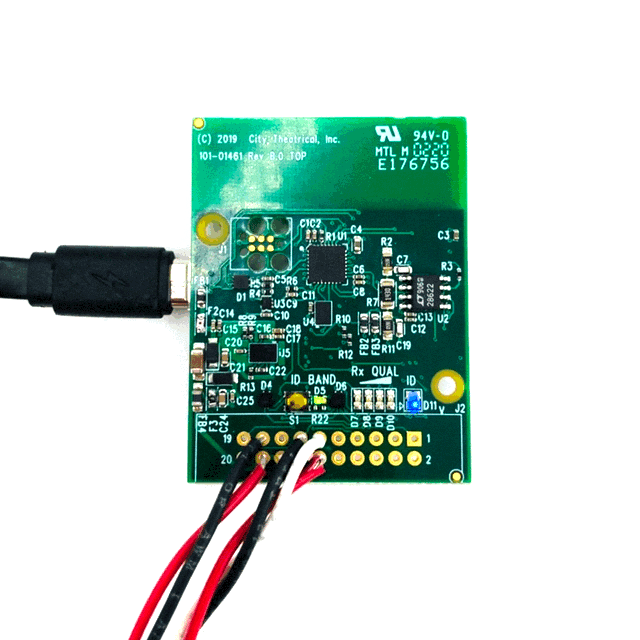



Write a review Average rating: